How do I edit the images in Canva?
Trevor Gensler
Last Update há 2 anos
Every image available with your membership can be edited and customized to fit your brand style. To edit the images, you first need to load them into your Canva.com account. If you don’t have a Canva account, you can create one for free using our affiliate link.
To load the images into your Canva.com account, click on the menu bar inside the Content Dashboard and click on “Image Library" and then "Canva Files."
Scroll down to find the set of images you’d like to edit and click the download icon. You’ll be automatically redirected to Canva.com.
You might be prompted to log in to your account. Once you’ve logged in, click the “Use Template” button. The image templates will load into your Canva account and can be accessed at any time!
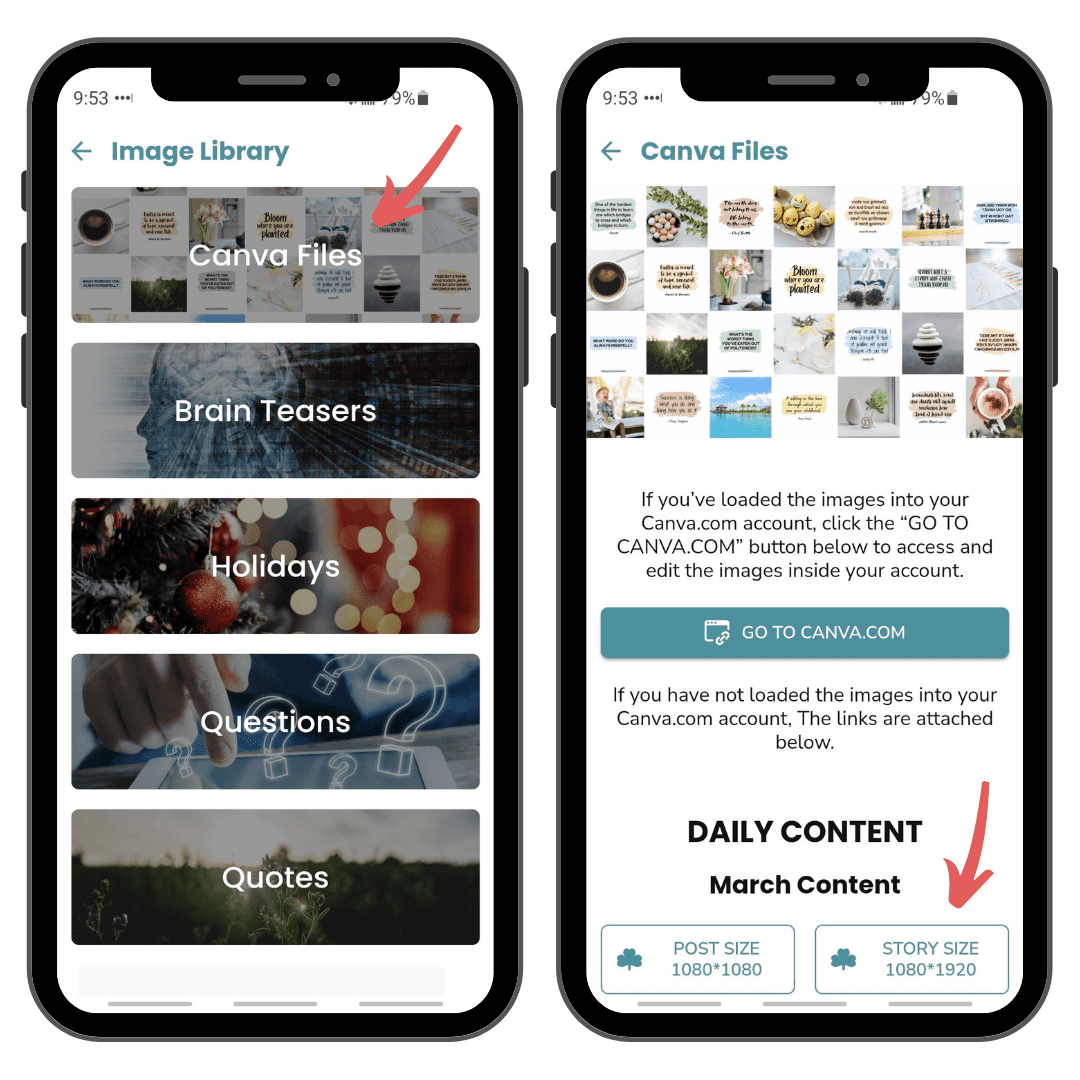
You can easily edit the images from your mobile device, but many of our customers find it easier to edit the images from their desktop and download them to a cloud folder like Dropbox or Google Drive that can be accessed from their mobile device.
If you’re new to Canva and need a little guidance on how to edit or download images, you’ll love the free video tutorials available in the Canva Design School.
If you experience any issues accessing the images, please send us an email at [email protected], and Trevor will help you out!
Here is an old video tutorial for our visual learners.

