How do I download the app on an Apple device?
Trevor Gensler
Last Update 5 months ago
Follow these steps to install the App.
Once installed then you will want to log in.
1. Open the Safari browser and enter the URL https://app.angiegensler.com
***IMPORTANT: THE INSTALL ONLY WORKS WITH THE SAFARI BROWSER***
2. If you are using a desktop computer you’ll be directed to the page shown in the image below. If you visited the link from your mobile device, skip to step 4.
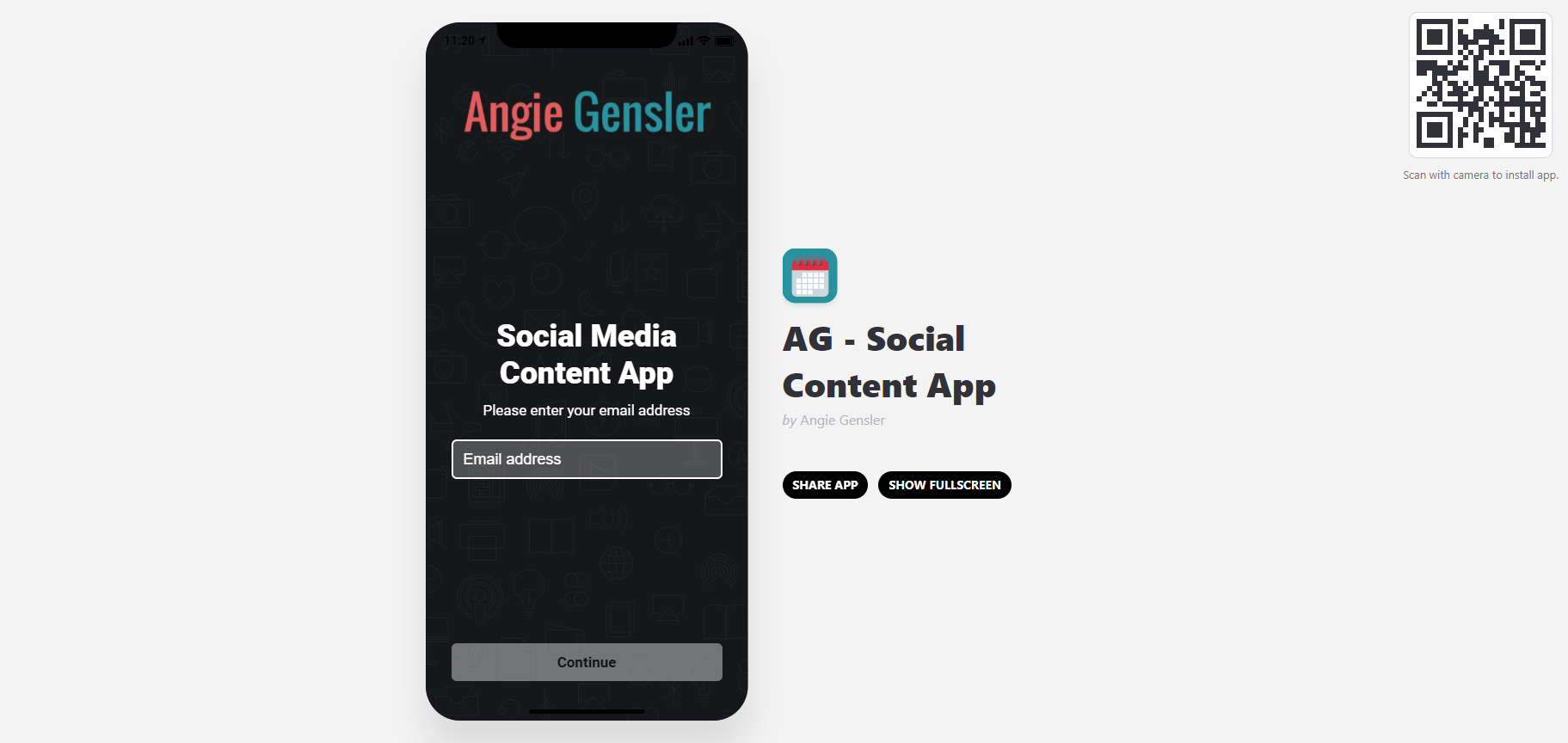
3. Use your mobile device to scan the QR code in the top right corner of the page. You will then be directed to a page within your mobile browser to enter your email address and access the app. **If you scan the QR code make sure Safari is your default web browser.
IMPORTANT NOTE: For the remaining steps to work on your iPhone or iPad, you need to use the Safari browser. Installing the app on your phone will not work from Chrome, Firefox, Instagram, Twitter, Facebook, or any other app’s built-in browser. Unfortunately, this is a limitation imposed by Apple and beyond our control. If you know anyone at Apple, please share your frustration with this issue.
4. Tap on the “Share” icon located at the bottom of your screen.
*iPads might be in the upper right corner of the screen.
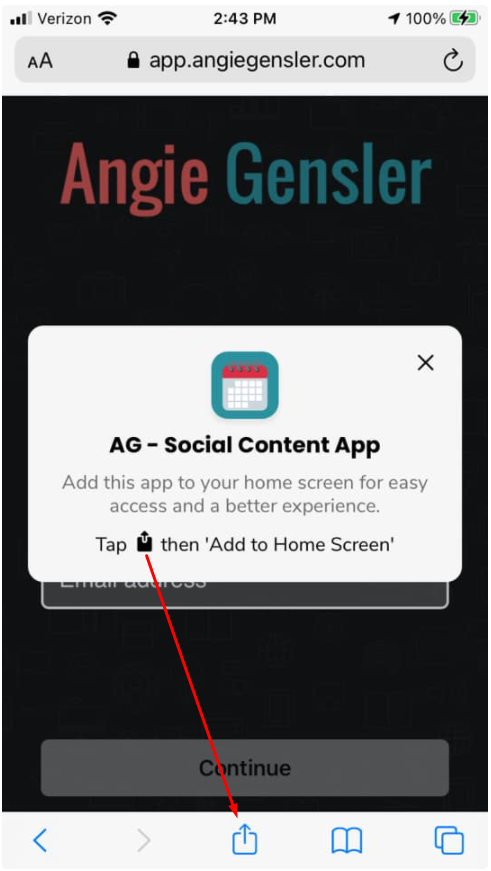
5. Tap the "Add to Home Screen" button
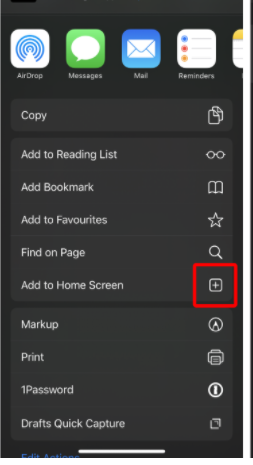
6. Tap the "Add" button at the top right corner of the screen
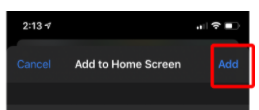
You’ll now be able to access the app from within your apps menu on your mobile device!
If your apps are alphabetical you are looking for the title "AG - Social Content App"
If you’re experiencing any issues accessing or downloading the app, please email us at [email protected] and we'll help you out.

