How to download the app on an Android device?
Trevor Gensler
Last Update 4 years ago
1. Go to app.angiegensler.com
2. If you visit the link from a desktop computer you’ll be directed to the page shown in the image below. If you clicked the link from your mobile device, skip to step 4.
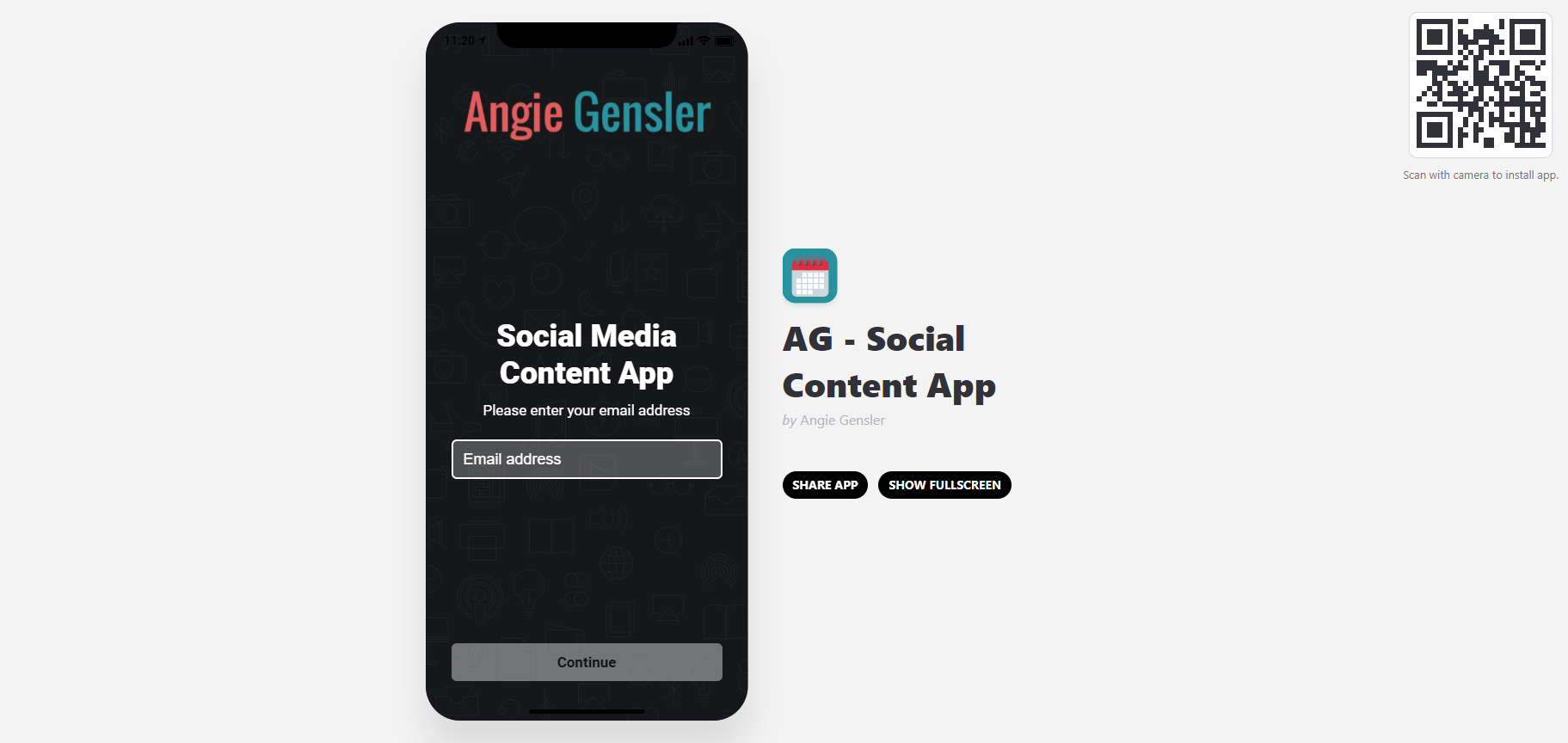
3. Use your mobile device to scan the QR code in the top right corner of the page. You will then be directed to a page within your mobile browser to enter your email address and access the app.
4. Before you enter your email address, you will need to add the app to your home screen. If you’re using the Samsung browser, click the arrow in the top right of your screen.
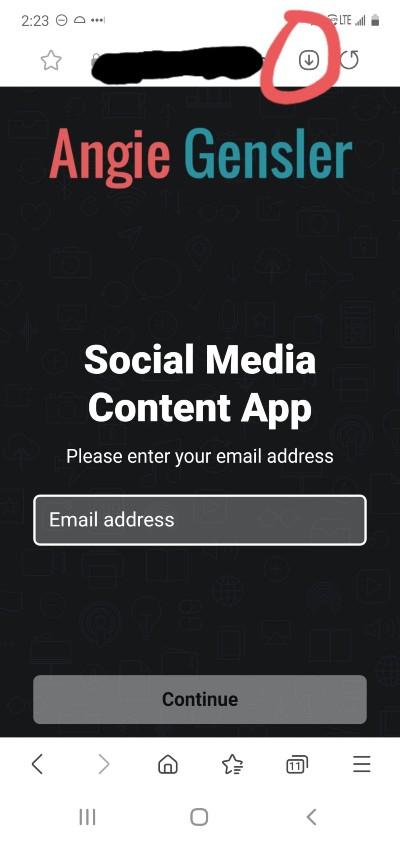
5. Then click the “Install” button on the pop-up.
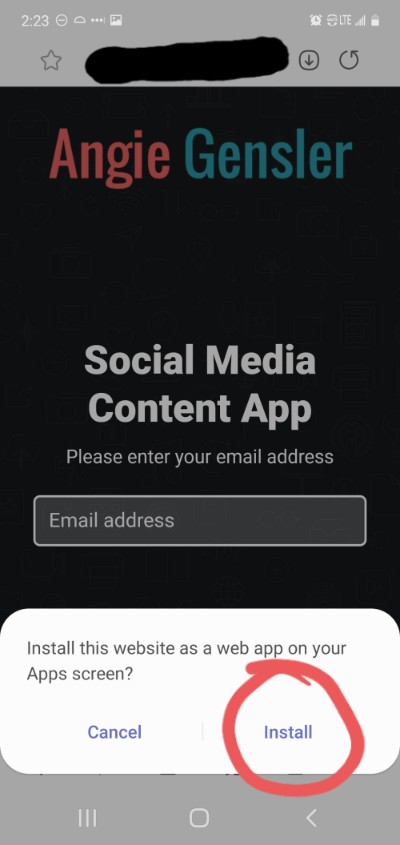
NOT USING THE SAMSUNG BROWSER? If you’re not using the Samsung browser, you will see a different view from the screenshots displayed above. If you’re using the Chrome browser, click the 3 dots in the top right corner and click “Install App”
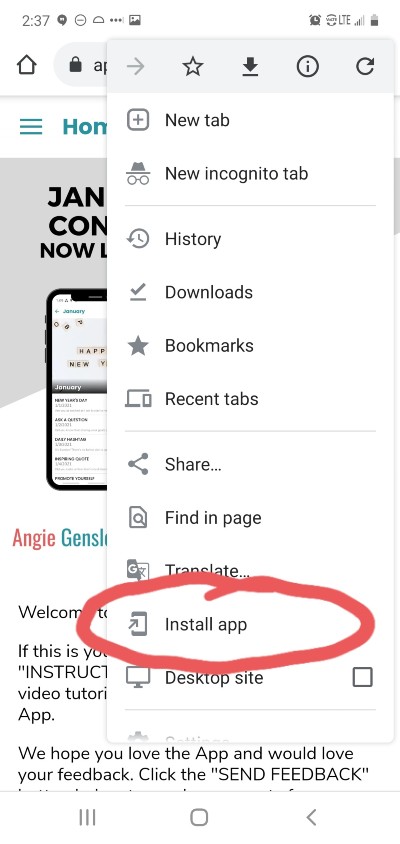
For additional support, watch this video tutorial walking you through each step to download and install the app to your Android device.
You’ll now be able to access the app from within your apps menu on your mobile device!
If your apps are alphabetical you are looking for the title "AG - Social Content App"
If you’re experiencing any issues accessing or downloading the app, please email us at [email protected] and we'll help you out.

